I made an iMovie on my iPad regarding symbolism in literature, specifically symbols in The Great Gatsby. This iMovie can be used to introduce this topic to my students. You can view my iMovie here by clicking this link.
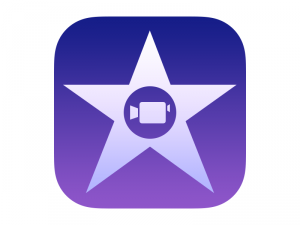 The app was overall very simple to use. It provided a variety of templates to choose from. After choosing a template, the next steps were very simple. I simply added pictures from my camera roll that I found on Google. Then, I changed the text from the generic text to something that went along with the pictures. The length was not a concern because the template already had a set length.
The app was overall very simple to use. It provided a variety of templates to choose from. After choosing a template, the next steps were very simple. I simply added pictures from my camera roll that I found on Google. Then, I changed the text from the generic text to something that went along with the pictures. The length was not a concern because the template already had a set length.
I will use this app in my classroom myself, but I will also have my students use it. I think they will enjoy using this app more to create presentations. They also will be more professional looking. After they complete the videos, they can easily upload them to our class YouTube page using the YouTube Capture app.



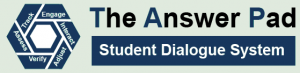
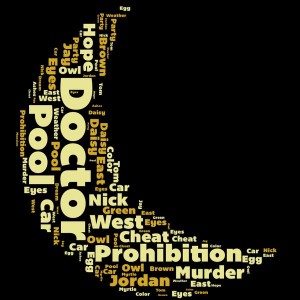
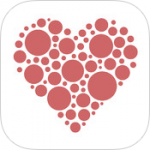
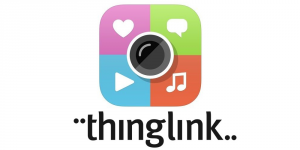 One way I will use this app in my classroom is at the end of novels. I will have students work in groups to make their ThingLink, but each student can be assigned to create an individual bullet point on the LingLink. I think the application of ThingLink in this sense will be very useful in my classroom.
One way I will use this app in my classroom is at the end of novels. I will have students work in groups to make their ThingLink, but each student can be assigned to create an individual bullet point on the LingLink. I think the application of ThingLink in this sense will be very useful in my classroom. Additionally, since we are preparing our students for the world after school, technology is an important integration that must be made in our classrooms. Our students are going to use technology everyday in their jobs and personal lives. Therefore, I believe it is important to give students all the practice with technology we can while they are in school and learning.
Additionally, since we are preparing our students for the world after school, technology is an important integration that must be made in our classrooms. Our students are going to use technology everyday in their jobs and personal lives. Therefore, I believe it is important to give students all the practice with technology we can while they are in school and learning.