For this project, I used Slate. You can view my project here. The app Slate is free to download. The app was very easy to use. One thing I really liked about the app is that is provided helpful cues as I created the project.
Another aspect of the app that was really user-friendly is that it provided a search engine for pictures. I could search for a photo within the app instead of having to go to Google and save pictures and then put them in the presentation. This feature was really convenient.
I chose this app over others because it was very easy to use and I could also create an Adobe account so I can log-on anywhere and view my project. I would definitely recommend this app to other people because of the ease of using it and also the professional presentation it creates.
I will use this app in my future teaching career, especially for days when I have a substitute. I can prepare a presentation for my students to view even when I am not there. It also ensures that the students are told the material I really want them to know. It is a quick way to make a substitute day productive and easier for the substitute.
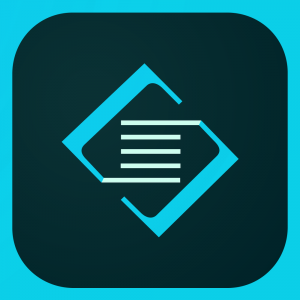



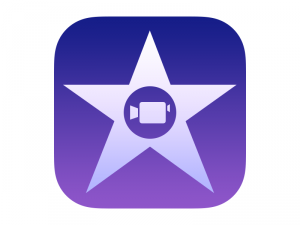 The app was overall very simple to use. It provided a variety of templates to choose from. After choosing a template, the next steps were very simple. I simply added pictures from my camera roll that I found on Google. Then, I changed the text from the generic text to something that went along with the pictures. The length was not a concern because the template already had a set length.
The app was overall very simple to use. It provided a variety of templates to choose from. After choosing a template, the next steps were very simple. I simply added pictures from my camera roll that I found on Google. Then, I changed the text from the generic text to something that went along with the pictures. The length was not a concern because the template already had a set length.
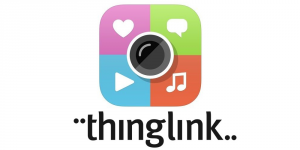 One way I will use this app in my classroom is at the end of novels. I will have students work in groups to make their ThingLink, but each student can be assigned to create an individual bullet point on the LingLink. I think the application of ThingLink in this sense will be very useful in my classroom.
One way I will use this app in my classroom is at the end of novels. I will have students work in groups to make their ThingLink, but each student can be assigned to create an individual bullet point on the LingLink. I think the application of ThingLink in this sense will be very useful in my classroom.